Whenever you create a new file, open a new file or save a new file, you are presented with a File Dialog Box, where you can save the files. On its LHS are mentioned standard locations or places like Desktop, Computers, Pictures, etc, which are easily accessible. This is called as the Places Bar or the Favourites Links in Vista.
You can with this tip, add your desired custom shortcuts to Open and Save dialog boxes in Vista.
Open Explorer and navigate to folder C:\Users\Owner\Links, where, Owner is Your Name. Rt click in the window pane and choose New > Create Shortcut. Paste the path of the folder, which you are desirous of adding > Next > Give Shortcut a Name > Finish. Your Places Box will now show the custom desired places ! WinVistaClub / Downloads have been added this way, below.
There are other ways too for doing this.
1) Open Registry Editor and navigate to:
HKEY_CURRENT_USER\Software\Microsoft\Windows\CurrentVersion\Policies\comdlg32\Placesbar
Rt click on the Place0 in RHS pane and click on Modify. Add the desired folder path in Value Data and click OK. Do so similarly for other places.
2) The places bar can also be changed using Group Policy. To do so, Type gpedit.msc in Start Search Bar and hit enter. Navigate to User Configuration > Administrative Templates > Windows Components > Windows Explorer > Common Open File Dialog > Items Displayed In Places Bar.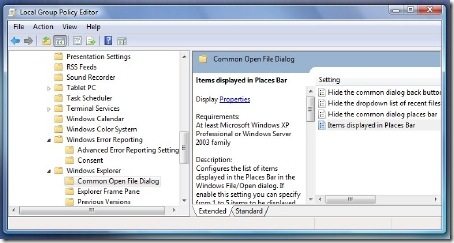
Click on Display Properties, to open its Dialog Box. Select Configured, and add the folder paths in the boxes provided. Click Apply > OK.
In Vista, this policy change setting will apply only to applications that are using the XP style common dialog box and not to the new Vista common dialog box style!
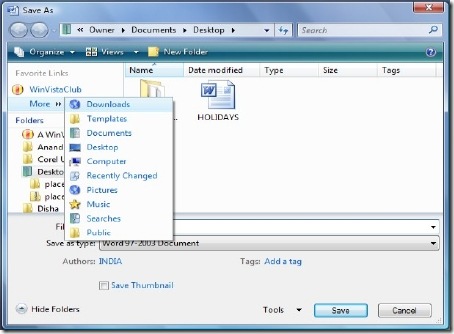
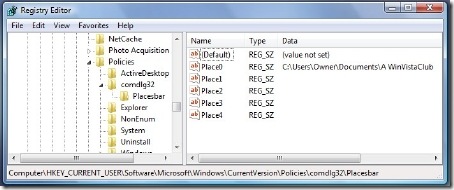








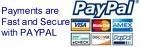


0 Comment
Post a Comment