Why you would want to do this?
1. It takes away from performance.
Not much but those that are hardcore go after every performance tweak they can get.
2. To delete and modify any file or folder on your system.
System File Checker protects a lot of junk on your hard drive. Like the Tour folder that holds the files from the "Welcome To Windows Tour" that nobody cares about.
3. To free up some extra space.
System File Checker itself creates a lot of files which can gobble up hard drive space.
Tools you will need:
1. Windows XP Installation Disk
Sorry for those of you who have pre-installed versions and don't have a copy of the XP install disk. I'm sure someone will read this and let us know how to do it on those machines.
2. Hex Editor (Here I used UltraEdit32 9.0a)
First Things First:
Make sure you have unhide system and hidden files unchecked.
To do so open up My Computer go to the Tools menu, Folder Options.
Go to the View tab. Make sure to have "Show hidden files and folders ON" and the rest off.
Step 1: Modify SFC_OS.DLL
Go to C:\WINDOWS\SYSTEM32 directory.
Shortcut: Click "Start", then "Run", and copy and paste this without the quotation marks "%systemroot%\system32\"
***Make a backup the SFC_OS.DLL***
Right click the SFC_OS.DLL file and make a copy of it and call it SFC_OS1.DLL.
Open SFC_OS1.DLL it in a hex editor.
At offset 0000E2B8 (0E2B8h) you should find the values "8B" and "C6".
Change the values "8B C6" to read "90 90" and save the changes.
Tip: You will not see 0000E2B8 in the left hand column. The increments go by tens.
NOTE:----> If you have installed the Windows XP Service Pack 1 then go to offset 0000E3BB (E3BB hex) and change the 8BC6 bytes to read 9090.
Step 2: Install Recovery Console
Go to a run command prompt and type D:\i386\winnt32.exe /cmdcons
If you CD-ROM drive isn't D: change it to whatever it is.
It may try to contact the Windows Update site, if so just cancel it. No updates are needed for this.
Then reboot.
Step 3: Overwrite SFC_OS.DLL
When you reboot you'll be given a black screen with the choice to start XP or go into the Recovery Console. Choose Recovery Console.
Note: In Recovery Console System File Checker is inactive so you can delete anything you want.
The whole point of doing this is so that you can delete anything you want from within Windows.
Run these commands at the C:\WINDOWS> command prompt:
copy c:\windows\system32\SFC_OS1.DLL c:\windows\system32\SFC_OS.DLL
copy c:\windows\system32\SFC_OS1.DLL c:\windows\system32\dllcache\SFC_OS.DLL
It will ask you to over ride files. Say Yes. Then restart your computer back in regular mode.
Step 4: Modify The Registry
From a run command prompt type Regedit.
Go to this location in the registry:
HKEY_LOCAL_MACHINE\SOFTWARE\Microsoft\Windows NT\CurrentVersion\Winlogon\SFCDisable
Shortcut: Once you have Regedit open, collapse all folders and click on My Computer.
Then hit F3 on your keyboard and type "SFCDisable".
Note: Reason for this is because the Registry searches from start to end one time through from top to bottom. So if you are mid way through the registry it would start its search from that spot till the end and that's it.
Select (Double Click) SFCDisable and change it to ffffff9d.
Restart.
That's it! System File Checker has now been deactivated!
Note: This setting turns System File Checker completely off.
Other options:
"0" to enable it
"1" for disabled, prompt at boot to re-enable
"2" for disabled at next boot only, no prompt to re-enable
"4" for enabled, with popups disabled
"ffffff9d" for completely disabled
Tip:
Now that you have System File Checker off, go to the windows\system32\dllcache directory and you are free to delete all those files in there to reclaim some hard drive space.
How To Change Timeout Setting On Boot Menu
Every time now that you boot your PC you will be give the option to start Recovery Console or regular XP.
The default time for this is set to 30 seconds.
Go to your C:\ directory (or whatever your primary drive is labeled).
First right click the file and change the read only setting.
Open BOOT.INI in Notepad.
Change the value after Timeout to whatever you'd like.
The time is in seconds. By default it's set to 30 seconds.
Save and restart.




















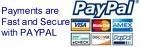


0 Comment
Post a Comment